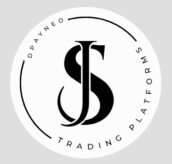Introduction: Getting Started with the Most Powerful Trading Platform
If you’re serious about trading forex, stocks, or CFDs, you need the right tools — and MetaTrader 5 (MT5) is one of the most complete and versatile trading platforms available today.
Developed by MetaQuotes, MT5 allows you to analyze price charts, automate trades, and manage multiple markets from one interface.
In this guide, you’ll learn how to install MetaTrader 5 step by step, both on your computer and mobile device, so you can start trading confidently — whether you’re at your desk or on the go.
Step 1: Download MetaTrader 5 for Your Computer
The MetaTrader 5 desktop version is ideal for traders who want access to advanced analysis tools, multiple windows, and automated strategies (Expert Advisors).
1. Visit the official MetaTrader 5 website
Go to the MetaTrader 5 official download page.
Be cautious — download only from the official site or your broker’s website to avoid fake or modified versions.
2. Choose the version for your operating system
You’ll find different installation options:
- Windows (.exe) — the most common version.
- Mac (.dmg) — compatible with macOS.
- Linux — installation requires Wine or PlayOnLinux.
3. Start the installation process
- Double-click the downloaded file.
- Click “Run” if prompted.
- Follow the setup wizard and accept the license agreement.
- Choose an installation folder (the default is fine).
Once the process finishes, click “Finish” and open MetaTrader 5 from your desktop or start menu.
4. Log in with your trading account
- Select “File > Login to Trade Account.”
- Enter your broker’s server, account number, and password.
- If you don’t have an account yet, click “Open a Demo Account.”
💡 Tip: It’s best to start with a demo account. It lets you explore MT5 features and practice trading strategies without risking real money.

Step 2: Install MetaTrader 5 on Your Mobile Device
For traders who want to stay connected 24/7, the MetaTrader 5 mobile app is a must.
It’s free and available on both Android and iOS.
1. Download the MT5 App
- Android: open the Google Play Store and search for “MetaTrader 5” by MetaQuotes Software Corp.
- iPhone/iPad: open the App Store and search for “MetaTrader 5.”
2. Install the App
Tap Install and wait for the download to complete.
The app icon will appear on your home screen.
3. Log In to Your Account
- Open the app and tap “Settings” → “New Account.”
- Choose your broker from the list or search manually.
- Enter your login and password.
If you don’t have an account yet, select “Open a Demo Account.”
4. Start Trading
Once logged in, you’ll see:
- Quotes tab: real-time prices of financial instruments.
- Charts tab: interactive price charts with indicators.
- Trade tab: manage open positions and orders.
📈 Pro tip: On mobile, focus on monitoring trades and quick entries, while doing deep analysis on the desktop version.
Step 3: Configure MetaTrader 5 for Optimal Use
After installation, it’s time to personalize your MT5 platform to suit your trading style.
Customize Your Charts
- Right-click on a chart and select “Properties.”
- Change colors, grid visibility, and timeframes.
- Save your layout as a template for future use.
Add Indicators and Tools
MT5 includes dozens of technical indicators — Moving Averages, RSI, MACD, Bollinger Bands, and more.
You can add them by clicking “Insert → Indicators.”
Set Up Multiple Windows
One of MT5’s biggest advantages over MT4 is multi-asset trading.
You can open multiple charts simultaneously — forex pairs, commodities, indices, or stocks — and manage them in one workspace.

Step 4: Connecting MetaTrader 5 to Your Broker
If you downloaded MT5 directly from MetaQuotes, you’ll need to connect it to your broker’s trading server.
- In MT5, go to File → Open an Account.
- Search for your broker’s name.
- Select their demo or live server.
- Log in with your account credentials.
Once connected, you’ll see real-time quotes and chart updates.
If your broker doesn’t appear, contact their support — they’ll send you the correct server details.
Step 5: Security and Updates
Trading platforms handle sensitive data, so security is essential.
- Only download MT5 from trusted sources.
- Update the platform regularly (MT5 checks automatically).
- Never share your password or investor credentials.
- Use two-factor authentication (2FA) if offered by your broker.
💡 Tip: Always log out after using MT5 on a shared device, especially the mobile app.
Step 6: Adding Expert Advisors (EAs) and Custom Indicators
MetaTrader 5 allows you to automate your strategies with Expert Advisors.
To Install an EA:
- Go to File → Open Data Folder → MQL5 → Experts.
- Copy the
.ex5or.mq5file into this folder. - Restart MT5.
- In the Navigator panel, drag the EA onto a chart.
For custom indicators, repeat the process using the Indicators folder.
👉 This feature is ideal if you want to automate trading or backtest your strategies with historical data.
Step 7: Synchronizing MetaTrader 5 Between Devices
MT5 automatically syncs your account between desktop and mobile.
That means trades opened on your computer will appear instantly on your phone — and vice versa.
To ensure perfect synchronization:
- Use the same login credentials on all devices.
- Make sure your broker uses the same server name for mobile and desktop.
- Keep both versions updated to avoid connectivity issues.

Step 8: Troubleshooting Common Installation Issues
Even simple setups can face minor hiccups. Here are solutions to common MT5 installation problems:
| Problem | Cause | Solution |
|---|---|---|
| MT5 won’t install | Antivirus interference | Temporarily disable antivirus or whitelist the installer. |
| App crashes | Outdated OS or device | Update your system or reinstall the app. |
| Can’t find broker | Incorrect search | Type the full broker name or contact support. |
| Login error | Wrong credentials | Double-check your account number and password. |
If all else fails, uninstall and reinstall MT5 — it fixes most errors.
Step 9: Practice Before Trading Live
Before risking real money, use the MetaTrader 5 demo account to test your strategy.
You can trade with virtual funds and access all MT5 features, including indicators and EAs.
When you feel confident and consistent, switch to a live account — but start small and trade with discipline.
Step 10: Keep Learning and Exploring
MetaTrader 5 is a powerful tool — and like any tool, it’s only as effective as the trader behind it.
Keep exploring:
- Strategy Tester: backtest your trading systems.
- Economic Calendar: integrated directly in MT5.
- Community tab: access free and paid indicators and robots.
With time, you’ll discover why professional traders worldwide rely on MetaTrader 5 for precision and reliability.

Conclusion: Your Trading Journey Starts with MT5
Now you know exactly how to install MetaTrader 5 on your computer and mobile device, how to connect it to your broker, and how to customize it for success.
Once you master the platform, you can focus on what truly matters — analyzing the market, refining your strategy, and trading with confidence.
FAQs
1. Is MetaTrader 5 free to use?
Yes, MT5 is completely free to download and use. Your broker may apply trading fees or spreads.
2. Can I use the same account on desktop and mobile?
Absolutely. MT5 synchronizes across all devices in real time.
3. Is MT5 better than MT4?
MT5 offers more timeframes, order types, and asset classes. It’s ideal for modern traders.
4. Do I need a broker to use MetaTrader 5?
Yes, MT5 connects to markets through a broker. You can test strategies with a demo account before going live.