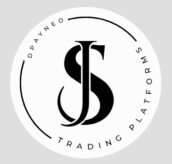Introduction
TradingView has become one of the most popular charting and social-trading platforms in the world. It combines real-time data, technical analysis tools, and a community of millions of traders. Yet one of its most powerful features is often overlooked: the ability to connect TradingView directly to a broker and execute trades without leaving the platform.
In this guide, you will learn exactly how to link TradingView with your broker, what requirements you need, which brokers are compatible, and how to avoid the most common connection errors.
1. Understanding TradingView’s Broker Integration
TradingView is first and foremost a charting platform. It was designed for analysis, not execution. However, over the years, TradingView partnered with regulated brokers to enable direct trading through its interface.
When you connect a broker to TradingView, the platform acts as a bridge: it sends your orders to the broker’s servers while displaying real-time market data and execution results.
Benefits of connecting TradingView with a broker
- Trade directly from your charts.
- Keep all your analysis, watchlists, and orders in one place.
- Reduce latency by avoiding external terminals.
- Access your positions from any device with a single TradingView login.
This integration saves time and helps you trade more efficiently by unifying analysis and execution.
2. Requirements Before Connecting
Before linking TradingView to a broker, make sure you meet the following requirements:
- TradingView account – you need at least a free account to analyze markets, but some brokers require a paid plan to enable trading.
- Broker account – open a live or demo account with a TradingView-supported broker.
- Stable internet connection – the link between both platforms runs in real time.
- Latest browser version – TradingView runs entirely online, so use an updated browser such as Chrome, Firefox, or Edge.
Once these are ready, you can proceed with the connection process.
3. Brokers Compatible with TradingView
TradingView keeps expanding its list of integrated brokers. Availability may vary depending on your country and the assets you trade.
Here are some of the most popular brokers currently supported:
| Broker | Supported Markets | Connection Type |
|---|---|---|
| FOREX.com | Forex, indices, commodities | Direct integration |
| OANDA | Forex, CFDs | API connection |
| Interactive Brokers | Stocks, futures, options | Native integration |
| Capital.com | Forex, stocks, crypto | Web-based connection |
| Pepperstone | Forex, indices, commodities | API link via TradingView |
| Eightcap | Forex, crypto | Direct account connection |
Check the official TradingView brokers list to confirm current partners and regional access.
4. Step-by-Step: How to Connect TradingView with a Broker
Step 1. Log in to TradingView
Open tradingview.com and log in to your account.
If you do not have one, create it for free. Choose a secure password because your broker credentials will also be stored securely within the platform.
Step 2. Open the Trading Panel
At the bottom of any chart, click on the “Trading Panel” tab.
This section displays all available broker integrations. Each broker’s logo appears with an option to connect.
Step 3. Select Your Broker
Find your broker in the list and click “Connect.”
If your broker is not listed, you cannot connect directly, but some allow indirect access through API or third-party bridges.
Step 4. Enter Your Broker Credentials
A pop-up window will appear requesting your login and password for the broker’s platform.
Enter the same credentials you use for the broker’s official website or trading terminal (MetaTrader, cTrader, etc.).
For security, TradingView does not store your password permanently; it encrypts the connection using secure protocols.
Step 5. Grant Authorization
Some brokers (for example, OANDA or Interactive Brokers) will redirect you to their own login page to authorize TradingView’s access.
Follow the prompts and allow permissions to execute trades and view account data.
Step 6. Verify Connection
After successful login, TradingView will display your account balance, equity, and open positions directly in the Trading Panel.
Now you can trade directly from your charts.

5. How to Place Trades Through TradingView
Once your broker is connected, trading becomes straightforward.
Market Orders
- Open a chart and click the Buy or Sell button in the upper-right corner.
- Confirm your order parameters such as size and stop-loss level.
- Execute instantly, and the order appears both on your broker’s terminal and in TradingView.
Pending Orders
You can also place limit or stop orders by right-clicking on the chart:
- Choose Create limit order or Create stop order.
- Drag the line on the chart to adjust your price level.
Managing Positions
Use the Trading Panel → Positions tab to:
- Monitor open trades in real time.
- Modify stop-loss and take-profit levels.
- Close positions directly from the chart.
TradingView synchronizes all activity with your broker’s servers, so the information is identical in both systems.
6. Connecting TradingView with MetaTrader or cTrader
If your broker primarily uses MetaTrader 4/5 or cTrader, you can still link it to TradingView indirectly.
Option 1: Use an Integrated Broker
Some brokers that offer MT4/MT5 also appear in the TradingView list (e.g., Pepperstone, Eightcap). When you connect through TradingView, the system routes your orders to MetaTrader automatically.
Option 2: Use an API Bridge
Certain brokers provide APIs or plugins to sync TradingView signals with MetaTrader. This requires some setup and is best for advanced users.
Example workflow:
- Create an API token in your broker’s client area.
- Paste the token in TradingView’s Trading Panel under “Custom Broker.”
- Allow order execution through the bridge software.
While it adds flexibility, always verify that your API bridge complies with your broker’s regulations.
7. Troubleshooting Connection Issues
Even with a smooth interface, technical problems can happen. Below are common issues and their solutions.
| Problem | Cause | Solution |
|---|---|---|
| Broker not appearing | Region not supported or outdated plan | Check if the broker supports TradingView in your country. |
| Connection failed | Wrong credentials or expired token | Re-enter login details or refresh API token. |
| Orders not executing | Demo account limitations | Switch to a live account if the broker restricts demo trading. |
| Delayed data | Free plan latency | Upgrade to a TradingView Pro or higher plan for real-time data. |
For persistent problems, contact either TradingView Support or your broker’s technical assistance.
8. Security and Privacy When Connecting a Broker
TradingView’s integration is built on encrypted communication channels.
However, traders should also take personal precautions:
- Never share login credentials outside official broker or TradingView pages.
- Enable two-factor authentication (2FA) on both accounts.
- Log out when using shared computers.
- Keep your browser and operating system updated.
Following these steps ensures your trading data and funds remain safe.
9. Advantages and Limitations of Trading Directly from TradingView
Advantages
- Unified analysis and execution environment.
- Faster trade management directly from charts.
- Access to global markets through integrated brokers.
- Synchronization across desktop, tablet, and mobile devices.
Limitations
- Not all brokers are supported yet.
- Certain asset classes (like futures or options) may have restricted access.
- Execution speed depends on internet stability and broker server location.
Despite these limitations, the convenience of having analysis and trading in one place makes the integration highly attractive for active traders.
10. Best Practices for TradingView–Broker Connection
- Use a demo account first.
Test the connection and verify order execution accuracy. - Check timezone settings.
Align your broker’s server time with TradingView’s chart time for consistent analysis. - Keep the browser open while trading.
Closing the window may interrupt the session. - Save chart layouts.
TradingView automatically syncs them to your cloud account. - Update your broker’s credentials.
Change passwords periodically for additional security.
11. Mobile Connection: Trading on the Go
You can also trade via the TradingView mobile app, available for iOS and Android.
The process mirrors the desktop version:
- Install the TradingView app.
- Log in and open a chart.
- Tap Trading Panel → Connect Broker.
- Select your broker and sign in.
Once connected, you can open and close trades directly from your smartphone with the same account credentials.
12. Disconnecting or Changing Brokers
If you wish to switch brokers or disconnect, follow these steps:
- Open the Trading Panel.
- Click on your connected broker’s name.
- Choose Disconnect or Log out.
TradingView will immediately stop transmitting data to that broker. You can then connect a new one following the same procedure.

Conclusion
Learning how to connect TradingView with a broker gives you a major advantage as a trader.
It allows you to combine the best charting tools in the industry with the execution speed and security of your chosen brokerage.
The process is straightforward:
- Open the Trading Panel.
- Select your broker.
- Log in and authorize the connection.
- Trade directly from your charts.
Once configured, you will enjoy a seamless trading experience across devices, greater efficiency, and full control over your positions.
FAQs
1. Can I connect any broker to TradingView?
Only brokers partnered with TradingView are supported. Check the broker list inside the Trading Panel or on the TradingView website.
2. Is the connection secure?
Yes. TradingView uses encrypted protocols and never stores passwords in plain text.
3. Can I use the same account on mobile and desktop?
Yes, as long as you log in with the same TradingView and broker credentials.
4. Do I need a paid TradingView plan to trade with a broker?
Some brokers allow trading on the free plan, but a Pro plan offers faster data and more features.
5. Which brokers are best for beginners?
OANDA, FOREX.com, and Capital.com are user-friendly and integrate smoothly with TradingView.